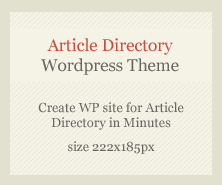In today’s digital era, laptops have become an essential part of our daily lives — for work, study, entertainment, and communication. However, like any other electronic device, laptops can experience wear and tear over time. Knowing how to identify and fix common laptop problems can save you both time and money. In this article, we’ll explore the most frequent laptop issues, their causes, and practical solutions.
1. Laptop Not Powering On
One of the most common issues is a laptop that refuses to turn on. This can be caused by several factors, such as:
- Faulty power adapter or charging cable
- Dead battery
- Damaged motherboard or power port
Solution:
Start by checking if the power adapter works — try using it with another compatible laptop if possible. Remove the battery (if removable) and press the power button for 30 seconds to discharge residual power. Then, reconnect the charger and try powering it on again. If it still doesn’t work, you may need professional diagnosis.
2. Overheating and Automatic Shutdown
Laptops can easily overheat due to dust buildup, poor ventilation, or a failing cooling fan.
Solution:
Clean the laptop’s air vents using compressed air and ensure it’s placed on a hard surface to allow airflow. You can also use a cooling pad to help maintain safe temperatures. If overheating persists, the thermal paste between the CPU and heatsink might need replacement.
3. Slow Performance
A slow laptop can make even simple tasks frustrating. This usually happens due to:
- Insufficient RAM
- Too many startup programs
- Malware infections
- Old hard drives
Solution:
Upgrade to an SSD (Solid State Drive) and add more RAM if possible. Uninstall unnecessary software and run a full antivirus scan. Using disk cleanup tools can also improve speed.
4. Broken or Flickering Screen
Display issues are common, especially in laptops that are frequently moved or dropped.
Solution:
If the screen flickers, it might be due to a loose cable or driver issue. Update the display driver first. For cracked screens, replacement is the only option — this can be done at home if you’re confident, or by a professional technician.
5. Keyboard and Touchpad Malfunctions
Sticky keys, unresponsive touchpads, or missing keystrokes can result from dust or liquid spills.
Solution:
Turn off the laptop and carefully clean the keyboard using compressed air. For liquid damage, disconnect power immediately and let the laptop dry completely before use. If certain keys still don’t work, replacing the keyboard may be necessary.
6. Wi-Fi Connectivity Problems
A laptop that won’t connect to Wi-Fi can be caused by outdated drivers, router issues, or hardware faults.
Solution:
Restart both the laptop and router. Update your wireless adapter driver and reset network settings. If the issue continues, an external USB Wi-Fi adapter can be a temporary fix.
When to Seek Professional Laptop Repair
While some laptop issues are easy to fix at home, others — such as motherboard failure, GPU damage, or advanced software corruption — require professional expertise. Visiting a certified Laptop Repair technician ensures the problem is diagnosed accurately and repaired safely.
Final Thoughts
Regular maintenance, proper usage, and timely repairs can extend your laptop’s lifespan significantly. Whether it’s cleaning the fans, updating software, or replacing worn-out parts, taking care of your device ensures better performance and fewer costly repairs down the road.